.jpg)
5 AI Actions That Cut Through Tool Sprawl
DevOps and SecOps teams are drowning in tools: code repos, ticketing systems, CI/CD platforms, logs, docs, dashboards, cloud consoles. Each one plays a role, but together they create a tangled web of tabs, manual steps, and constant context switching. Kindo’s AI-powered actions are built to break that cycle.
In this post, we highlight five real workflows that cut across platforms and automate the tedious tasks slowing your team down, from ticket triage to multi-system orchestration:
1. List open incident tickets (Linear) with outage details.
2. List open GitHub issues sorted by label and priority.
3. Break down a Jira project into a summary.
4. Find recent deployment notes or change logs on Google Drive.
5. Combine multi tool commands (e.g. GitHub → Google Drive) in one request.
Each of these examples shows how an AI driven chat interface can simplify routine workflows, from retrieving information to orchestrating complex, cross platform actions, all through a simple prompt. Let’s dive in.
1. List Open Outage Tickets with Impact Details (Linear)
When an outage or incident occurs, engineers need to quickly find all related tickets and understand their scope. In a traditional workflow, you’d filter your issue tracker for incidents, scan each ticket’s details for impacted services and timelines, and maybe copy info into an incident channel. Chat actions can automate this triage. For example, you can ask: “List my open Linear tickets labeled as outages, and tell me the outage duration and affected service for each.” The assistant will instantly fetch all open incident tickets assigned to you from Linear (a popular issue tracker) and even parse their content to pull out key details like the time period of the outage and which service is impacted, so you don’t have to dig through descriptions manually.
Workflow Steps (Outage Ticket Retrieval)
1. The chat agent calls Linear’s API to retrieve all open issues assigned to you that carry the “Outage” label (or a specific severity level).
2. Kindo’s AI brain then reads the details of those issues. It identifies phrases indicating when the outage occurred or for how long (e.g. “outage from 3 PM to 4:30 PM UTC”) and which service or component was affected (e.g. “Service: Payment Gateway” mentioned in the ticket).
3. The agent outputs a concise list of the open outage tickets, each including its title, severity, and the extracted outage timeframe and affected service. For instance: “Incident #123, payment Gateway outage (downtime 3:00 - 4:30 PM)”, and so on for each ticket.
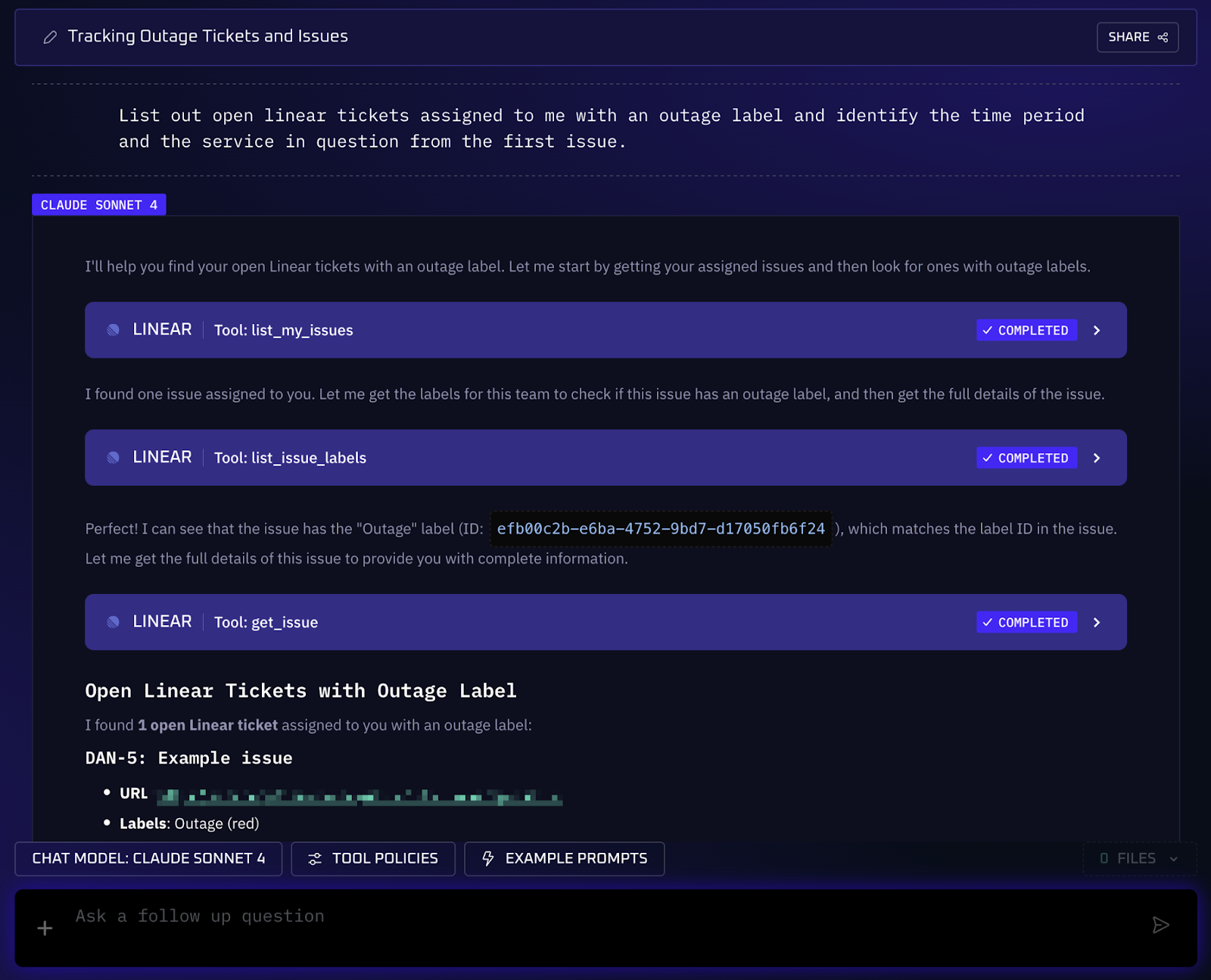
Value of Automation
By automatically gathering incident tickets and showing their details, engineers get an immediate snapshot of what’s broken and who/what is impacted. There’s no need to manually comb through dashboards or ticket systems. The info comes to you in seconds. The transparency of doing this in chat also means your team sees the same incident info in real time, tightening the feedback loop on outages.
2. List Open GitHub Issues by Label and Priority
Every DevOps workflow includes issue tracking and backlog grooming. Engineers often need to review all open issues in a repository, sorted by labels (bug, feature, etc.) or priority, to decide what to tackle next. Doing this in the GitHub UI involves clicking through filters or writing queries. Chat actions make it as easy as asking. For example: “Show me all open issues in our my-app repo, sorted by label and priority.” In response, the AI agent will fetch the list of open GitHub issues and organize them for you. Perhaps grouping issues by label category (all bugs together, all enhancements together) and within each group, showing high priority items first.
Workflow Steps (GitHub Issue Triage)
1. The chat action connects to GitHub via an integration, pulling all open issues from the specified repository (e.g. github.com/YourOrg/my-app). It retrieves each issue’s title, labels, and if available, priority or severity tags.
2. The AI analyzes the issue data and sorts/groupes it. For instance, it may create categories for each label (feature requests, bugs, maintenance) and then order issues within those categories by priority (perhaps based on labels like “P1/P2” or other indicators like number of comments).
3. The agent outputs a structured list. For example: under bugs, it lists issues #45, #32, #18 with their titles, and maybe marks which are high vs low priority; then under features it lists those, etc. This gives a quick visual of the backlog segmented by type and urgency.
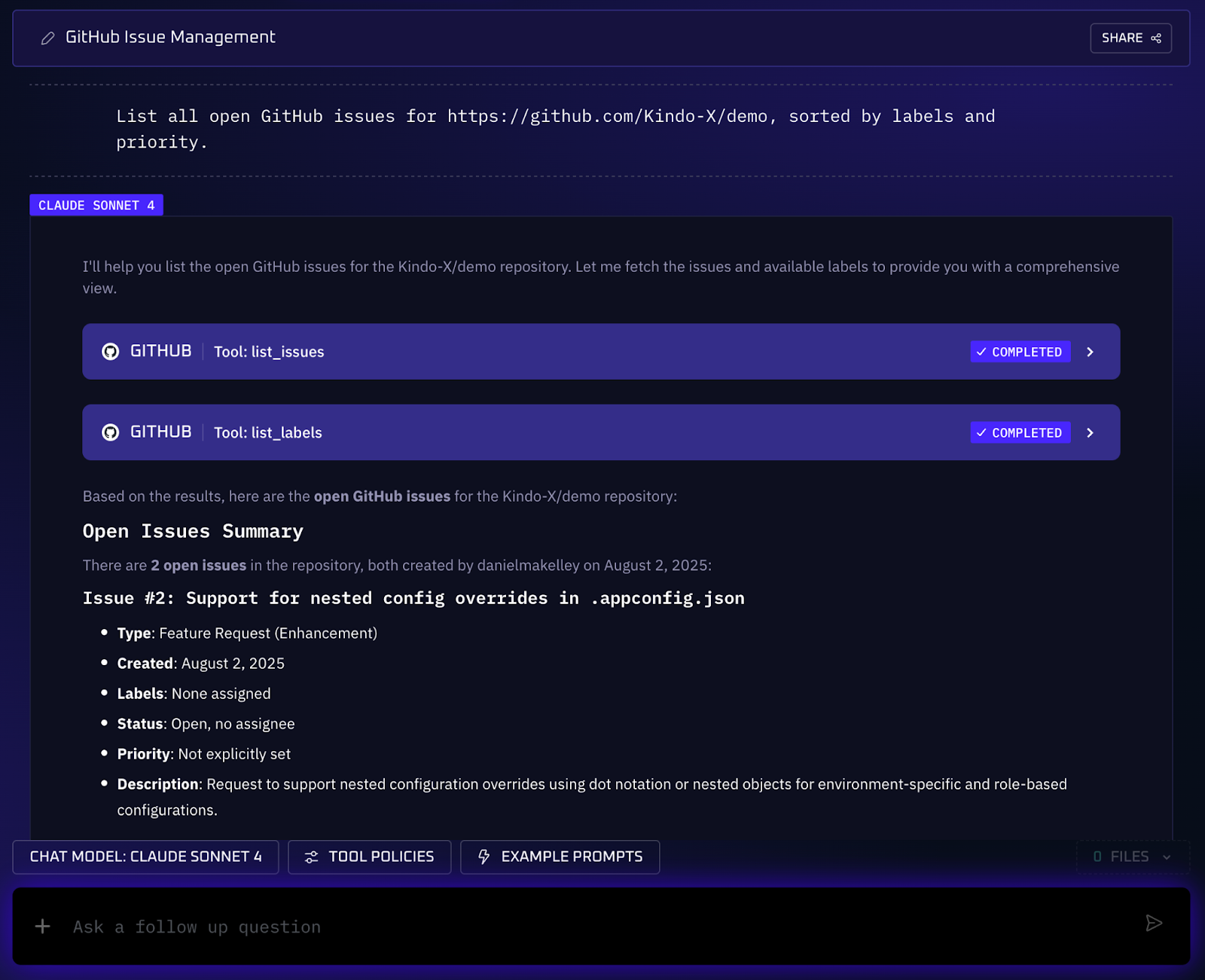
Value of Automation
By asking a single question, you get a curated view of your project’s work pipeline without toggling over to GitHub and fiddling with filters. This reduces context switching and keeps everyone on the same page about what needs attention. It’s especially useful during stand ups or planning meetings, the team can literally call up the latest issue list in chat and start discussing next steps.
3. Break Down a Jira Project into a Summary
Large epics or projects can be daunting. They need to be broken into bite sized tasks, estimated, and assigned. Typically, a lead would read through the epic’s description and manually create a set of Jira stories or tasks, which is time consuming and prone to missing subtleties. Chat actions can act like a smart project planner. Suppose you have a project called “Kindo”. You can write a prompt: “Break down the Jira project ‘Kindo’ into a clear summary.” The AI will understand the project’s context and generate a structured work breakdown.
Workflow Steps (AI Work Breakdown)
1. Using the Jira integration, the chat action finds the project “Kindo” (by name or ID) and pulls its content, summary, description, any acceptance criteria, etc.
2. The AI parses this information and identifies the key deliverables or components implied by the project. It might recognize, for instance, that “Kindo” involves building a new feature which naturally splits into front end work, back end API work, testing, and documentation.
3. The AI drafts a list of stories/tasks. Each item gets a concise title and description. For example: “Story: Add payment service API integration, implement endpoints to connect to external payment providers”. It ensures each sub task is actionable and scoped.
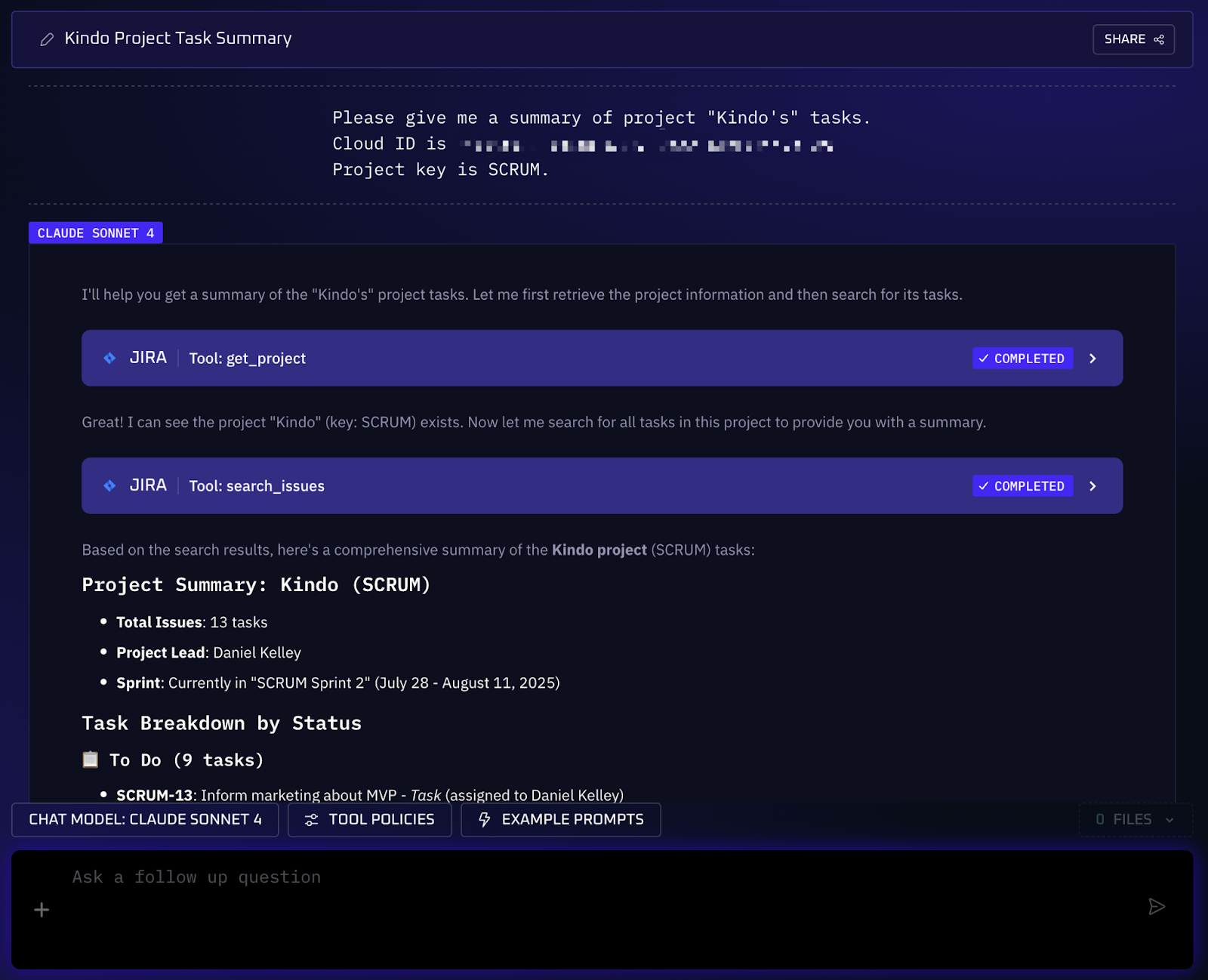
Value of Automation
This chat action accelerates the planning process by automatically breaking down large projects into manageable tasks. It reduces the time spent manually reading through epic descriptions and ensures that no subtasks are overlooked. The immediate output allows your team to focus on refining the plan, rather than creating it from scratch, helping to drive clearer task ownership.
4. Find Recent Deployment Notes on Google Drive
Post deployment notes and change logs are useful for keeping track of what changed in your systems, they’re a lifeline during troubleshooting or audits. Many teams store these documents in Google Drive or similar platforms. But when you need the latest notes (say, “What changed in the last week?”), hunting them down can be tedious: you’d search Drive by keywords, sort by date, maybe recall specific file names. With chat actions, you can retrieve relevant documents instantly via natural language. For example: “Find the latest deployment notes or change logs from the past 7 days in our Google Drive.” The chat action will search your Drive for any files that look like deployment summaries updated in the last week and surface them to you.
Workflow Steps (Document Search & Summarization)
1. Through the Google Drive integration, the agent performs a search query (e.g. filenames or contents containing “deployment notes”, “release notes”, or “changelog”) restricted to the last 7 days. This leverages Google’s search APIs, essentially doing a scoped full text search in your Drive.
2. The AI reviews the top results. If multiple files are found, it can use clues (file titles, timestamps, maybe a quick peek at content) to choose the one(s) most likely to be what you need, for instance, a doc titled “Deployment_Notes_July_2025.md” modified 3 days ago is a good candidate.
3. The chat action responds with a link to the document(s) and possibly a brief summary. It might say: “Found Release Notes 2025-07-28 (last modified 2 days ago), covers changes in microservice X and Y, including a database migration.” If the integration allows, the AI could even open the document and summarize key points for you in the chat window.
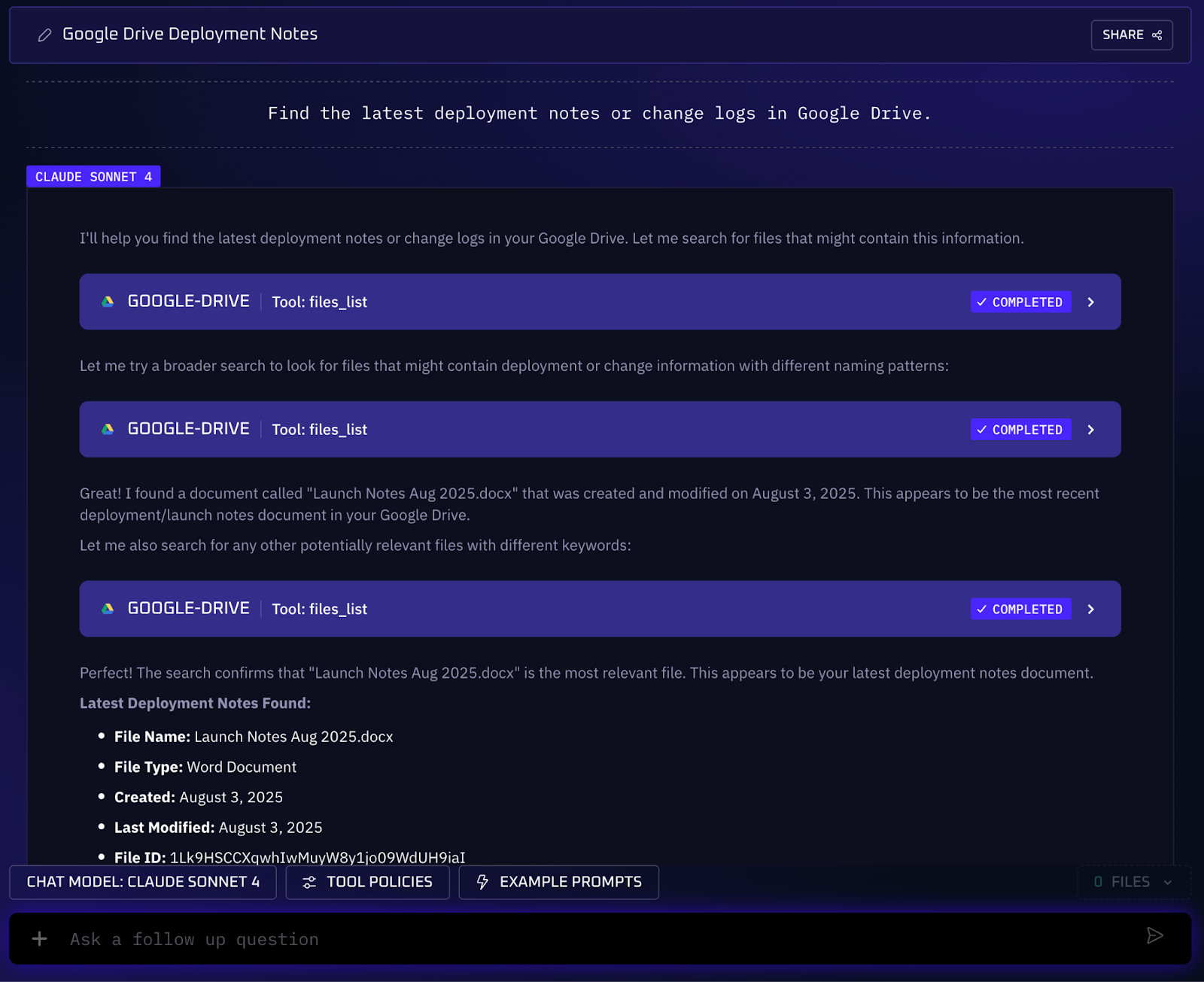
Value of Automation
The obvious gain here is speed and convenience, no more digging through folders or trying to recall exact filenames. When an incident strikes on Monday, you can quickly pull up “what changed last week” to see if a deployment is the culprit. It reduces cognitive load and context switching: you stay in the chat where your team is discussing the issue, and bring the knowledge to that same space.
5. Chain Multiple Tools (GitHub → Google Drive Example)
Perhaps the most helpful aspect of Kindo’s chat actions is the ability to perform multi step, cross platform workflows from a single prompt. This goes beyond simple queries into orchestrating work like a mini automation pipeline, all triggered by one chat message. For instance, imagine you want to create a weekly report of open issues and save it for the team. You could ask: “Create a file on Google Drive with a list of all the open issues in the GitHub repo https://github.com/Kindo-X/demo.” The chat action will fetch the data from GitHub and then send it to Google Drive, accomplishing in seconds what would take several manual steps.
Workflow Steps (Combined Action Example)
1. The AI agent parses your single request, which actually contains two intents: (a) get open GitHub issues from a repository, and (b) create a file on Google Drive containing those issues. Kindo’s platform is designed to handle such multi part prompts by decomposing them into an ordered plan.
2. First, the agent calls GitHub’s API to retrieve all open issues in the Kindo-X/demo repository. It likely gathers each issue’s title (and maybe URL or other metadata).
3. Next, the agent uses the Google Drive integration to create a new document (or a Google Sheet, depending on the request). It then writes the list of issues into that file in a neat format, for example, a numbered list of issue titles each hyperlinked to the GitHub issue page.
4. Finally, the chat agent replies to you with a confirmation and a link to the newly created file (e.g. “Created Open Issues Report in Google Drive – view document”). Now everyone with access can view the latest issue list in a shareable document, without you manually compiling anything.
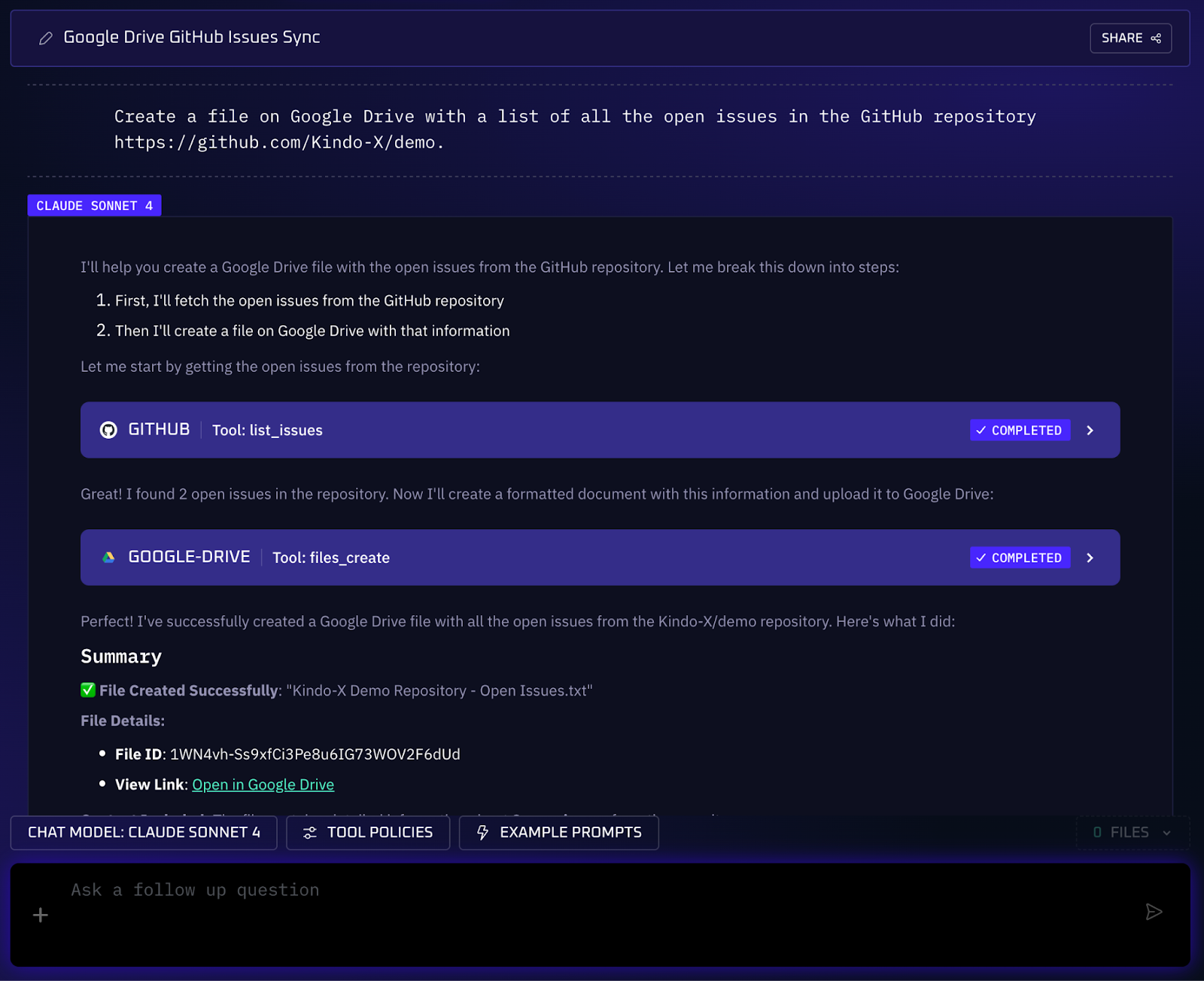
Value of Automation
This kind of composed chat action demonstrates the true promise of AI Ops automation: you describe what outcome you want, and the system figures out how to do it across your tooling. Kindo’s approach uses agentic AI that knows how to use many connectors in sequence, akin to a smart engineer who remembers to query, transform, and act on data across different systems.
Move Towards Conversational DevOps Operations
Each of these five chat actions showcases a shift in how DevOps and SRE teams can work: moving away from clicking through siloed interfaces toward a conversational, AI assisted workflow.
Instead of you adapting to the tools, the AI adapts to your request, whether it’s fetching data, updating records, or orchestrating changes, all through a chat interaction. The outcome is faster responses, fewer mistakes, and a more collaborative, transparent way of working.
Kindo’s chat actions encapsulate this shift by combining deep integrations with an AI tuned for infrastructure and operations. Routine tasks become as simple as asking a question, and complex tasks spanning multiple systems are handled effortlessly by the agent.
By breaking down barriers between systems, chat actions help DevOps engineers and cybersecurity engineers alike to stay focused on solving problems rather than operating tools. As a bonus, all these interactions in chat create a living record of what’s happening, knowledge that can be searched and referenced later.
Check out Kindo.ai for a demo or to learn more about how you can bring these AI powered workflows to your own DevOps processes.



